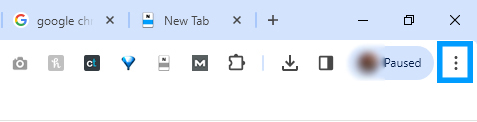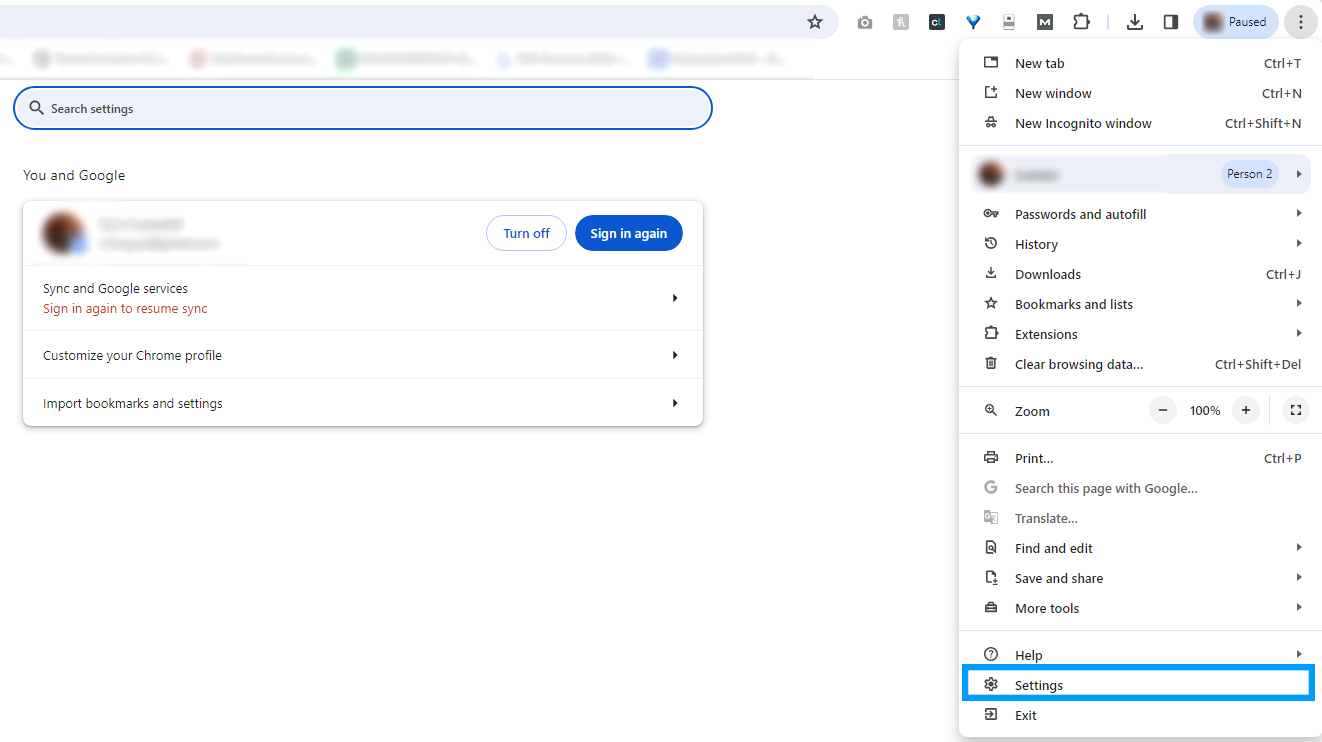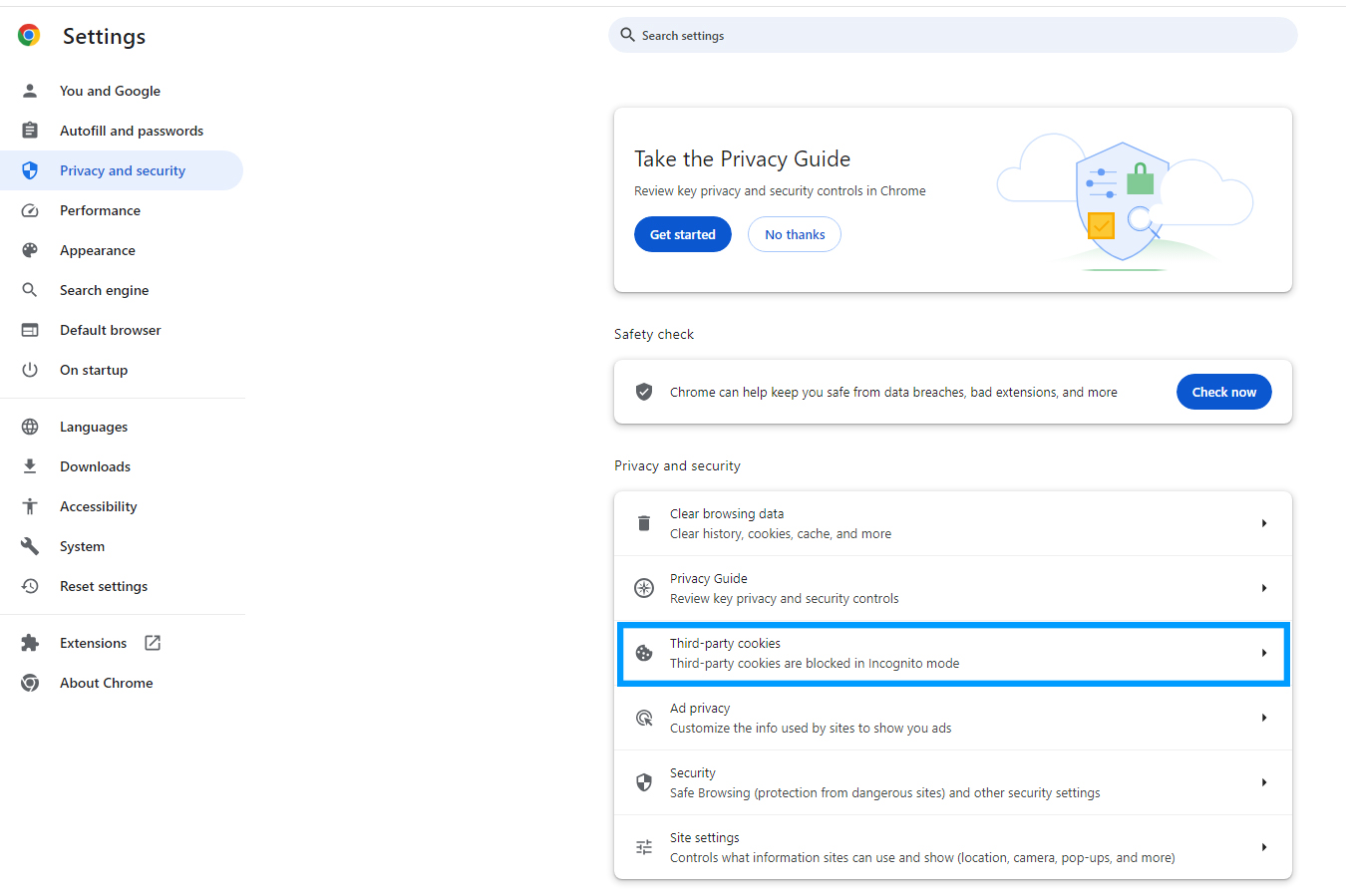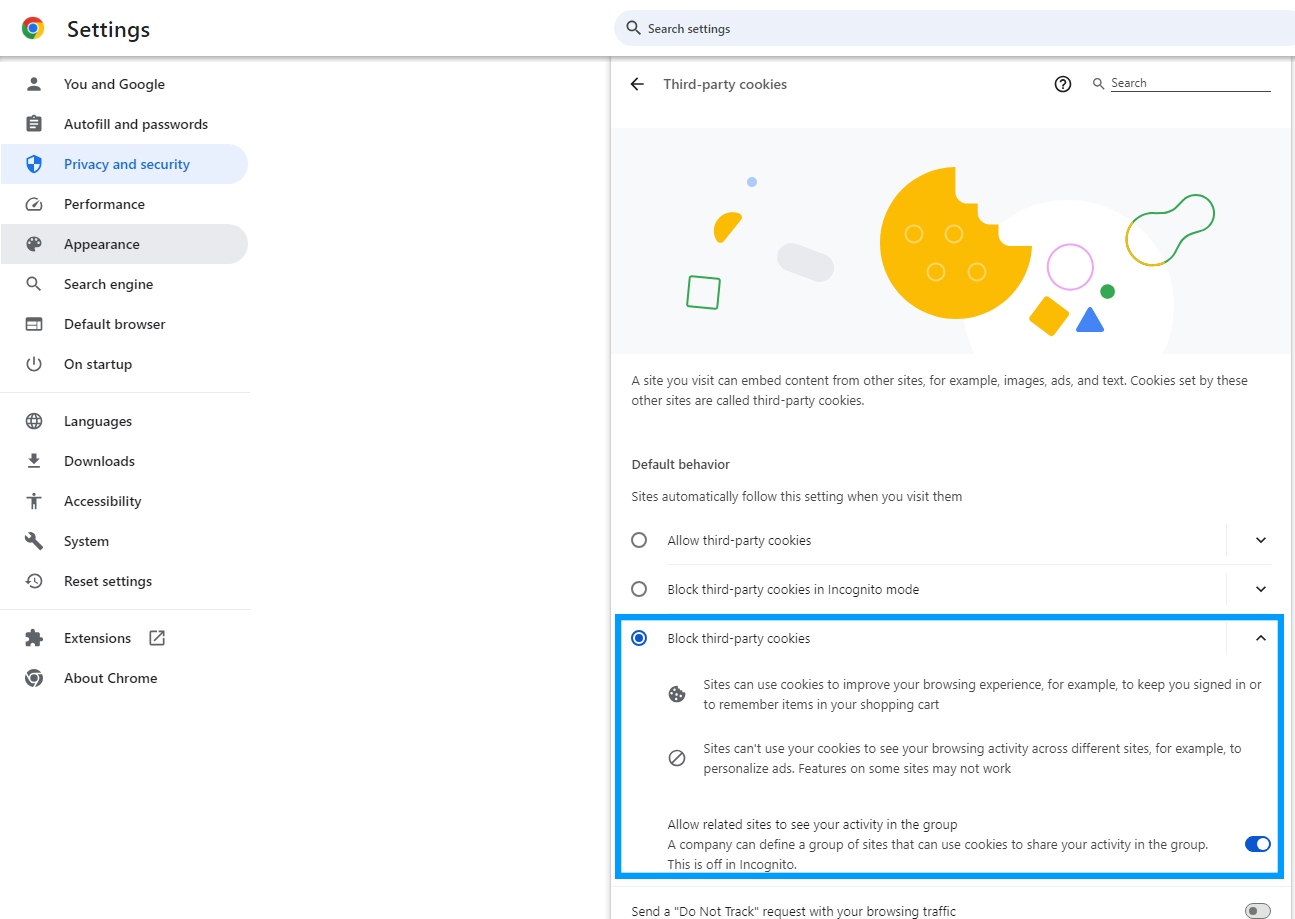5 Easy Steps To Stop Google Chrome From Tracking You
Google might be phasing out third-party cookies by the year-end, but here's how you can do it by yourself.
Recently, around 30 million people were allowed the option to enrol in Google's ad privacy initiative
Dubbed the Privacy Sandbox initiative, selected users were allowed to opt out of Google Chrome's cookie tracking. These cookies are used to track users' online behaviour and preferences. Advertisers would then use the data collected to advertise to these users.
However, with Google gradually phasing out third-party cookies in stages, selected users began receiving a pop-up message that said, "Enhanced ad privacy in Chrome".
Those who didn't get invited will have to wait until the end of 2024 or…
You can follow these steps to stop Google Chrome from tracking you right now
Before you do that, it's crucial to note that you'll run into issues like sites not storing your login details and not retaining your customisation settings.
While some websites might allow you to continue browsing, others may not.
STEP 1: Click on the Chrome menu icon (the three dots located on the top right)
Image via Sukhbir Cheema / SAYS
STEP 2: Click on 'Settings'
Image via Sukhbir Cheema / SAYS
STEP 3: Click on 'Privacy and Security'
Image via Sukhbir Cheema / SAYS
STEP 4: Expand the 'Third-party cookies' bar
Image via Sukhbir Cheema / SAYS
STEP 5: Select 'Block third-party cookies'
Image via Sukhbir Cheema / SAYS
That's it! You've successfully stopped Google Chrome from sharing your personal data with pesky advertisers.
 Cover image via
Cover image via